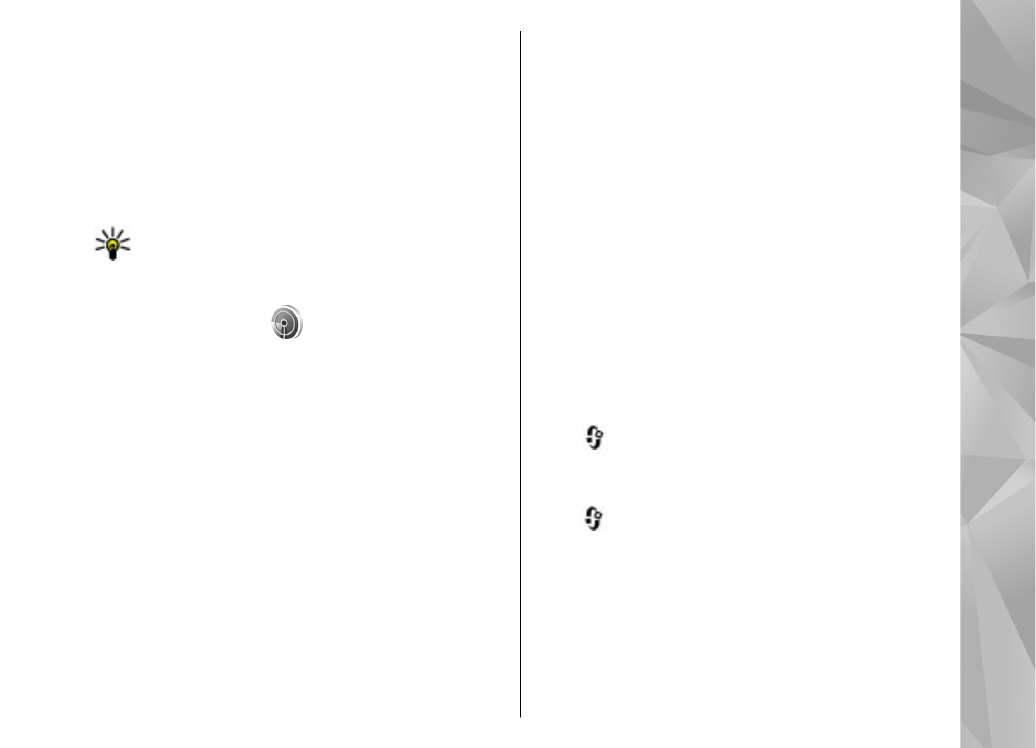
WLAN wizard
The WLAN wizard helps you to connect to a WLAN
and manage your WLAN connections.
The WLAN wizard shows the status of your WLAN
connections in the active standby mode. To view the
available options, scroll to the row showing the
status, and select it.
If the search finds WLANs, for example,
WLAN
network found
is displayed, to create an internet
access point (IAP) and start the web browser using
this IAP, select the status and
Start web
browsing
.
If you select a secured WLAN network, you are asked
to enter the relevant passcodes. To connect to a
hidden network, you must enter the correct
network name (service set identifier, SSID). To
create a new access point for a hidden WLAN, select
New WLAN
.
If you are connected to a WLAN, the IAP name is
displayed. To start the web browser using this IAP,
select the status and
Continue web browsing
. To
end the connection in the WLAN, select the status
and
Disconnect WLAN
.
If WLAN scanning is off and you are not connected
to any WLAN,
WLAN scanning off
is displayed. To
set scanning on and search for available WLANs,
select the status and press the scroll key.
To start a search for available WLANs, select the
status and
Search for WLAN
. To set WLAN scanning
off, select the status and select
WLAN scanning
off
.
To access the WLAN wizard application in the menu,
press
, and select
Tools
>
WLAN wiz.
.