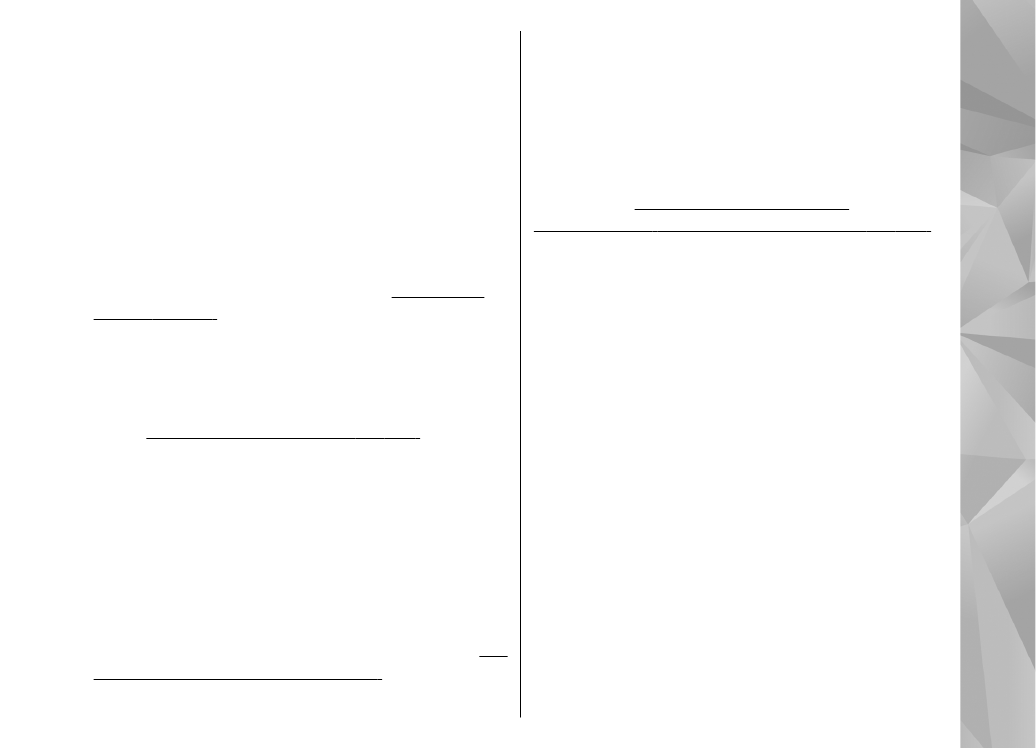
Settings for home network
To share media files saved in Photos with other
UPnP compatible and DLNA certified devices
through WLAN, you must create and configure your
WLAN home internet access point, then configure
the settings for home network in the Home media
application.
See "WLAN internet access
points", p. 115.See "Connection settings", p. 171.
The options related to home network are not
available in applications before the settings in the
Home media application have been configured.
When you access the Home media application for
the first time, the setup wizard opens and helps you
define the home network settings for your device.
To use the setup wizard later, in the Home media
main view, select
Options
>
Run wizard
, and
follow the instructions on the display.
To connect a compatible PC to the home network,
on the PC, you must install the related software. You
get the software from the CD-ROM or DVD-ROM
supplied with your device, or you can download it
from the device support pages on the Nokia
website.
Configure settings
To configure the settings for home network, select
Tools
>
Connectivity
>
Home media
>
Options
>
Settings
and from the following:
87
Home network
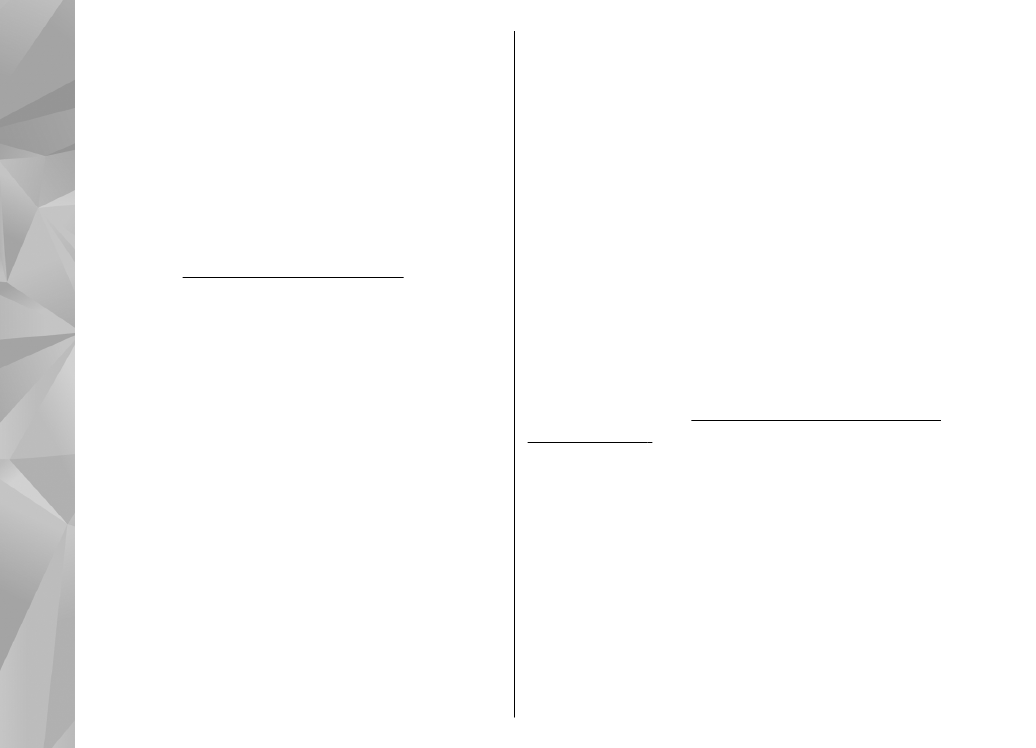
●
Home access point
— Select
Always ask
if you
want the device to ask for the home access point
every time you connect to the home network,
Create new
to define a new access point that is
used automatically when you use the home
network, or
None
. If your home network does
not have WLAN security settings enabled, you get
a security warning. You can continue and switch
the WLAN security on later; or cancel defining the
access point and first switch on the WLAN
security.
See "Access points", p. 171.
●
Device name
— Enter a name for your device
that is shown to the other compatible devices in
the home network.
●
Copy to
— Select the memory where you want
to save copied media files.