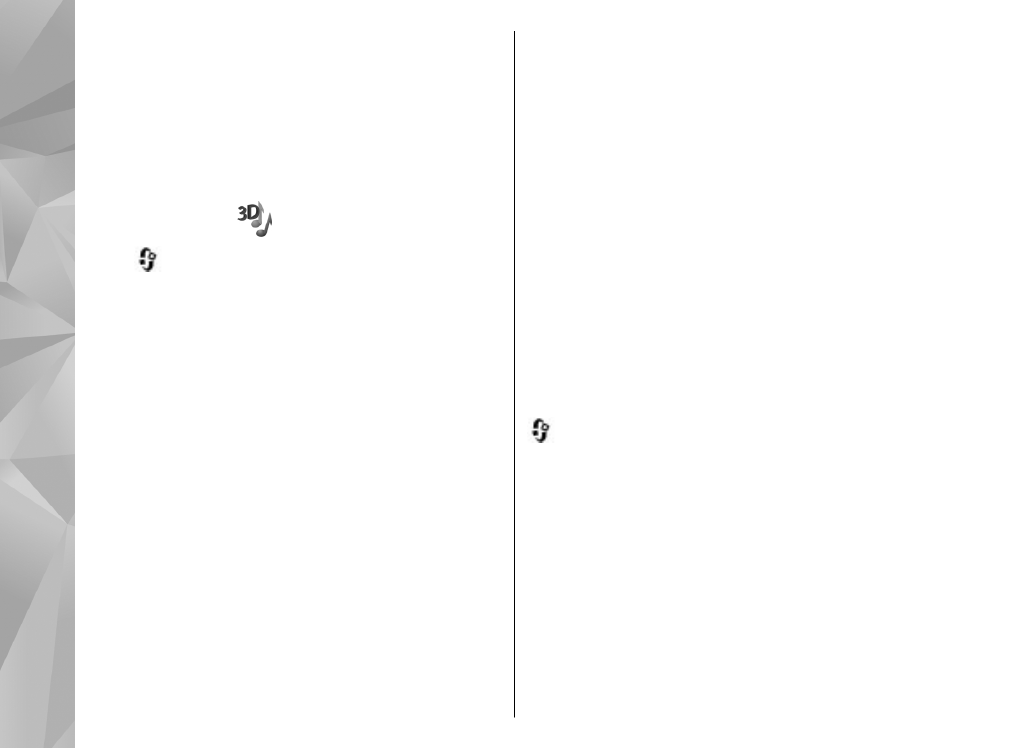
3-D tones
Press
, select
Tools
>
Utilities
>
3-D tones
.
With 3-D tones, you can enable three-dimensional
sound effects for ringing tones. Not all ringing tones
support 3-D effects.
To enable the 3-D effects, select
3-D ringing tone
effects
>
On
. To change the ringing tone, select
Ringing tone
and the desired ringing tone.
To change the 3-D effect that is applied to the
ringing tone, select
Sound trajectory
and the
desired effect.
To modify the effect, select from the following
settings:
●
Trajectory speed
— Scroll left or right to adjust
the speed at which sound moves from one
direction to another. This setting is not available
for all ringing tones.
●
Reverberation
— Select the type of echo.
●
Doppler effect
— Select
On
to have the ringing
tone sound higher when you are closer to your
device, and lower when you are farther away.
When you get closer to the device, the ringing
tone seems to become higher, and lower when
you move away from it. This setting is not
available for all ringing tones.
To listen to the ringing tone with the 3-D effect,
select
Options
>
Play tone
. If you enable the 3-D
tones but do not select any 3-D effect, stereo
widening is applied to the ringing tone.
To adjust the ringing tone volume, select
Tools
>
Profiles
>
Options
>
Personalise
>
Ringing
volume
.