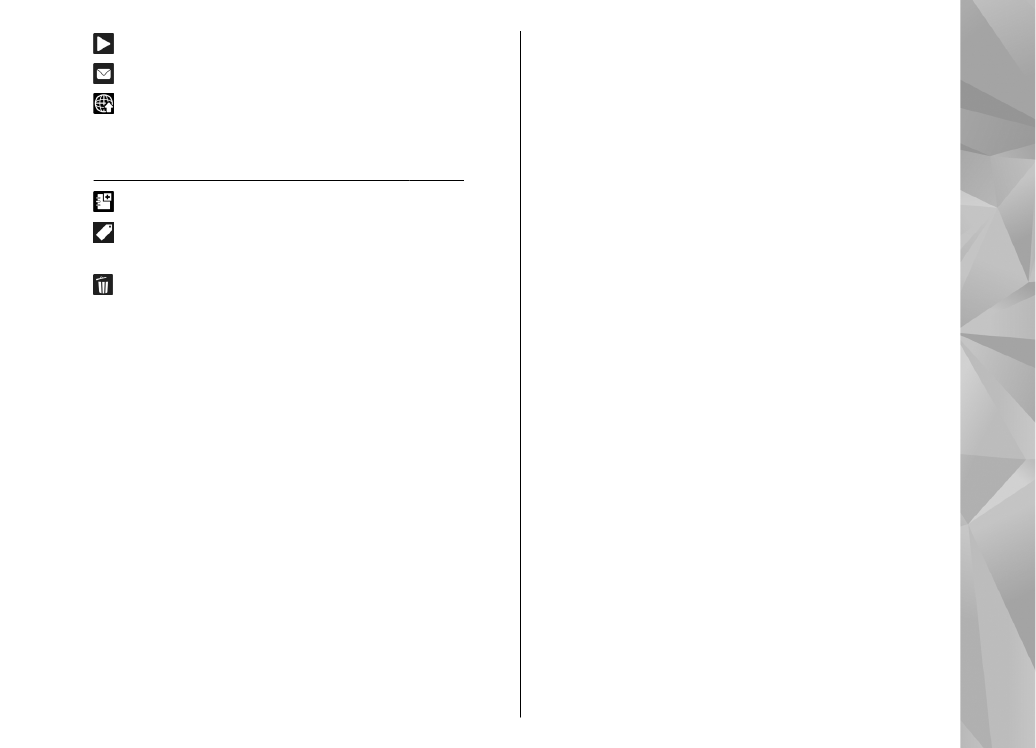
Slide show
To view your images as a slide show, select an
image and
Options
>
Slide show
>
Start
>
Play
79
Ph
ot
os
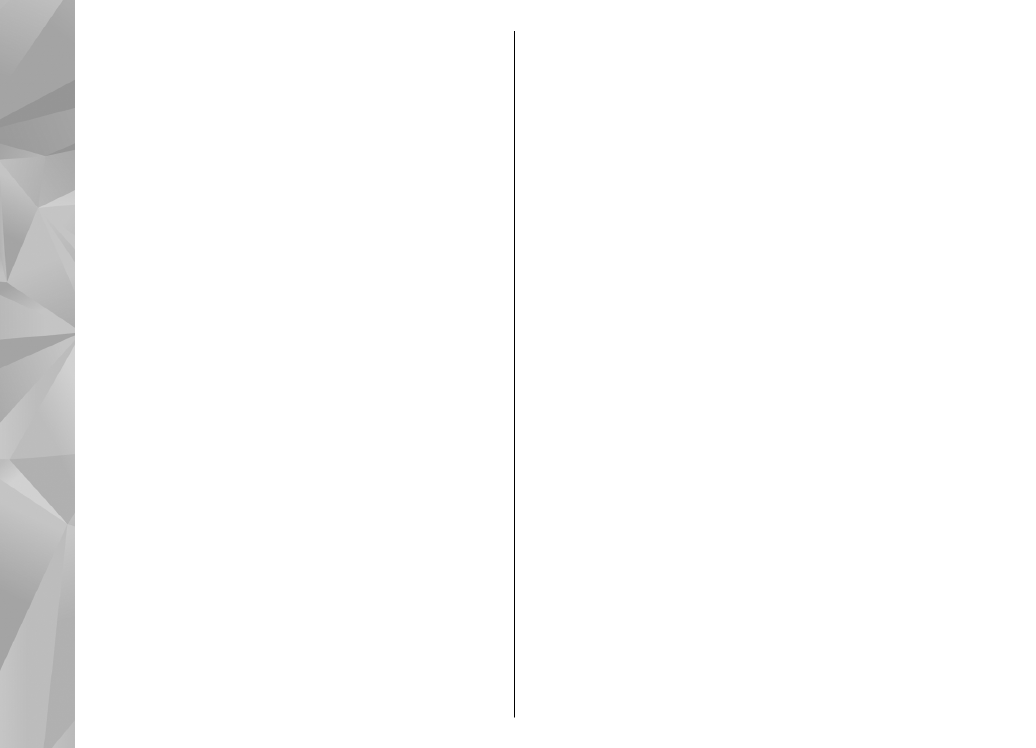
forwards
or
Play backwards
to start the slide
show. The slide show starts from the selected file.
To view only the selected images as a slide show,
select
Options
>
Mark/Unmark
>
Mark
to mark
images, and
Options
>
Slide show
>
Start
>
Play forwards
or
Play backwards
to start the slide
show.
Select from the following:
●
Pause
— to pause the slide show
●
Continue
— to resume the slide show, if paused
●
End
— to close the slide show
To browse the images, scroll left or right.
Before starting the slide show, adjust the slide show
settings. Select
Options
>
Slide show
>
Settings
, and from the following:
●
Music
— to add sound to the slide show.
●
Song
— to select a music file from the list
●
Delay between slides
— to adjust the tempo
of the slide show
●
Transition
— to make the slide show move
smoothly from one slide to another, and zoom in
and out in the images randomly
To adjust the volume during the slide show, use the
volume key in your device.