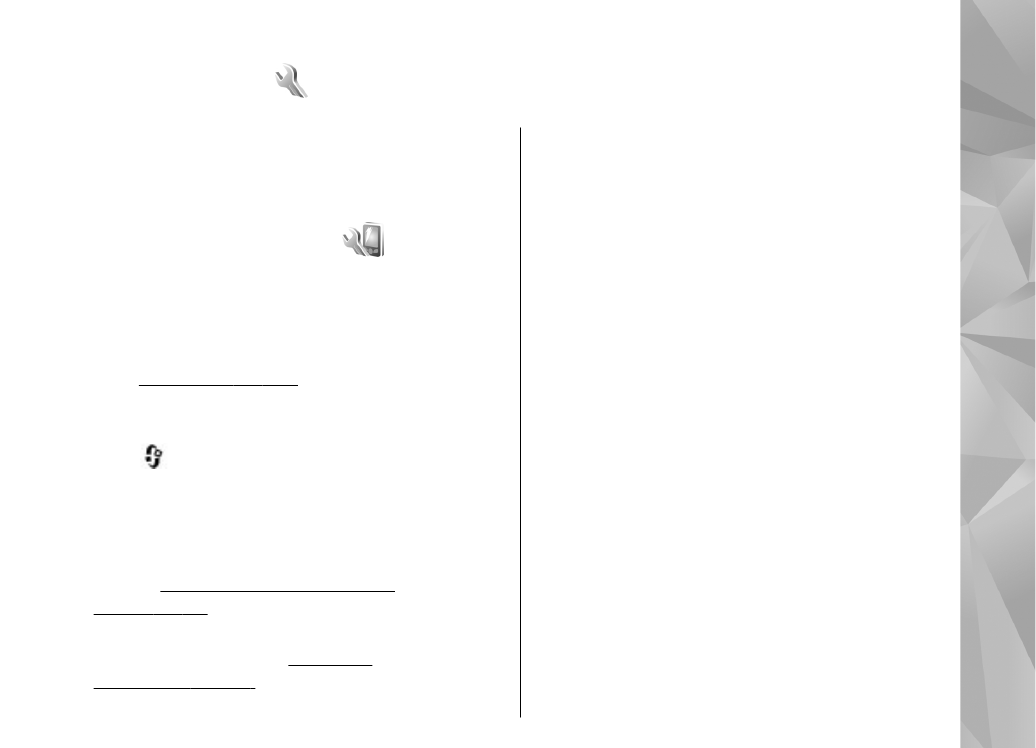
Personalisation settings
Press
, and select
Tools
>
Settings
>
General
>
Personalisation
.
You can edit settings related to the display, standby
mode, and general functions of your device.
Themes
allows you to change the look of the
display.
See "Change the look of your
device", p. 40.
Voice commands
opens the settings for the Voice
commands application.
See "Voice
commands", p. 160.
Tones
allows you to change the tones of the
calendar, clock, and currently active profile.
Display
●
Brightness
— Scroll left or right to adjust the
brightness of the display.
●
Auto-rotate
— Change the setting for automatic
display rotation. In most applications, the display
rotates automatically between portrait and
landscape modes based on the orientation of the
device. To ensure that the automatic display
rotation works, hold the device in an upright
position. Automatic rotation does not work if you
change the display rotation setting manually in
an application. When you exit the application, or
put the application to the background, automatic
rotation is activated again.
●
Font size
— Adjust the size of the text and icons
on the display.
●
Power saver time-out
— Select the time-out
period after which the power saver is activated.
●
Welcome note / logo
— The welcome note or
logo is displayed briefly each time you switch on
the device. Select
Default
to use the default
image,
Text
to write a welcome note, or
Image
to select an image from Photos.
163
Se
ttings
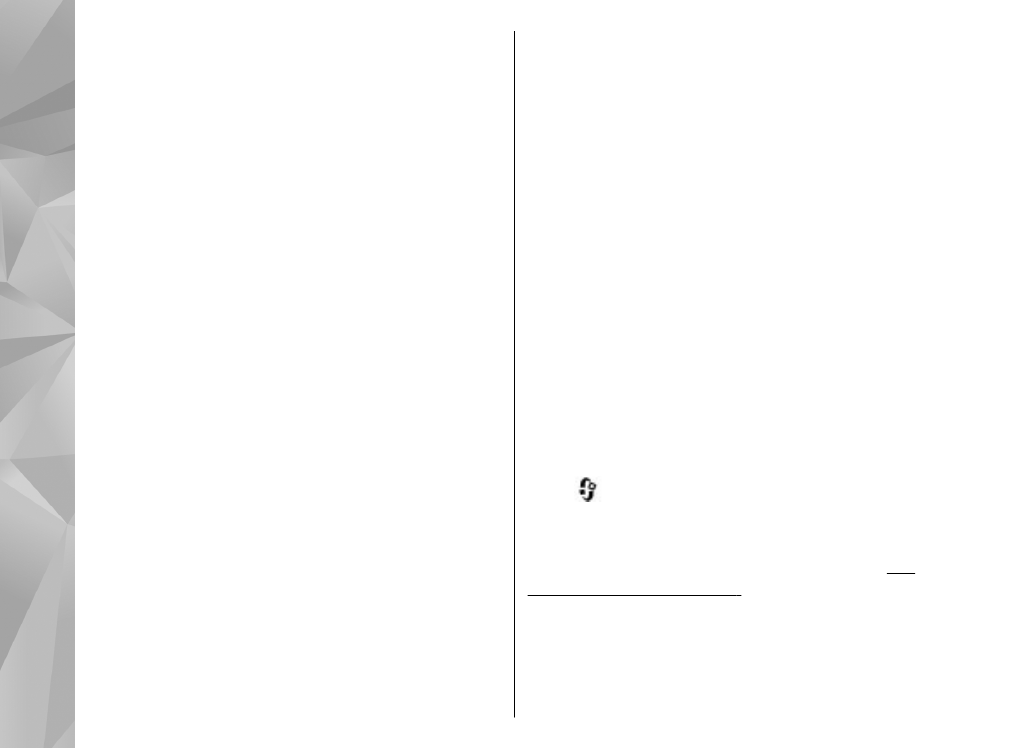
●
Light time-out
— Select a time-out after which
the backlight of the display is switched off.
Standby mode
●
Shortcuts
— Assign shortcuts to the selection
keys to be used in the standby mode and select
which applications are shown in the active
toolbar.
If the active standby is set off, you can assign
keypad shortcuts for the different presses of the
scroll key.
●
Standby theme
— Select
Horizontal icon bar
to view a horizontal toolbar and the content from
different applications on the screen or
Vertical
icon bar
to view a vertical toolbar. The content
from different applications is hidden. To display
the content, select a shortcut and press the scroll
key left. Select
Basic
to switch off active toolbar.
●
Status light
— The rim around the scroll key
illuminates slowly when the device is in sleep
mode and quickly when there are missed calls or
received messages. To disable the illumination,
select
Off
.
●
Operator logo
— This setting is only available
if you have received and saved an operator logo.
Select
Off
if you do not want the logo to be
shown.
Language
Changing the settings for the phone language or
writing language affects every application in your
device until you change these settings again.
●
Phone language
— Change the language of the
display text in your device. This also affects the
format used for date and time and the separators
used, for example, in calculations.
Automatic
selects the language according to the
information on your SIM card. After you change
the display text language, the device restarts.
●
Writing language
— Change the writing
language. This affects the characters available
when writing text and the predictive text
dictionary used.
●
Predictive text
— Set predictive text input on
or off for all editors in the device. The predictive
text dictionary is not available for all languages.