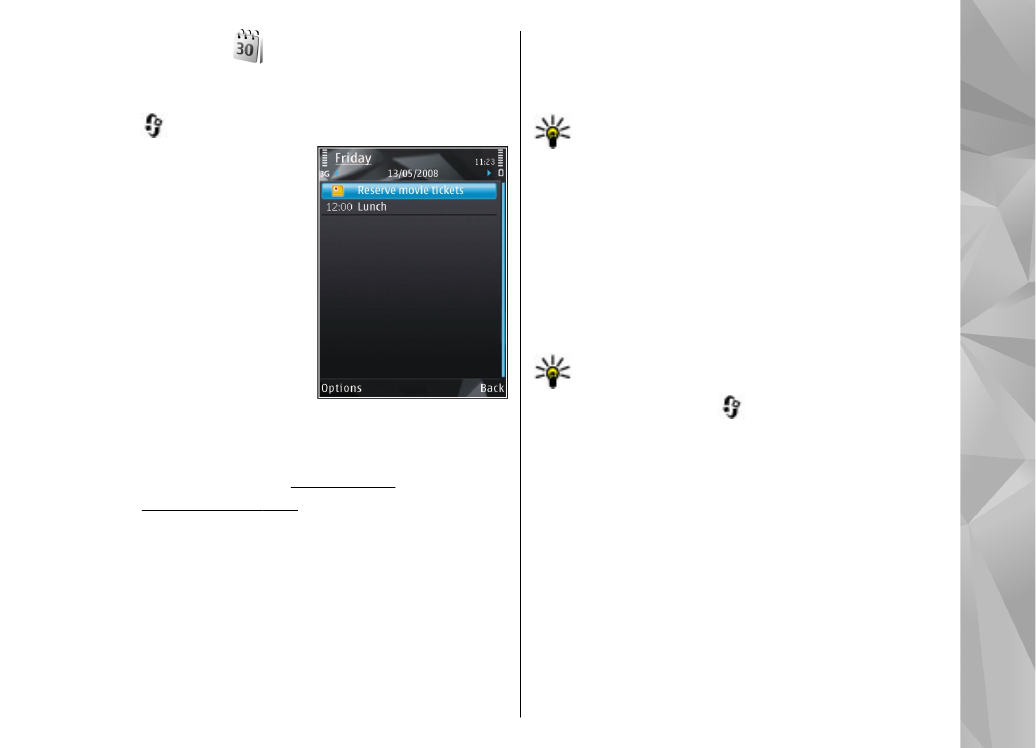
Create a calendar entry
Press
, and select
Applications
>
Calendar
.
1.
To add a new calendar
entry, scroll to the
desired date, and select
Options
>
New
entry
and one of the
following:
●
Meeting
— to
remind you of an
appointment that
has a specific date
and time
●
Meeting
request
— to create and send a new meeting
request. You must have a mailbox set up for
sending requests.
See "Manage
mailboxes", p. 135.
●
Memo
— to write a general entry for a day
●
Anniversary
— to remind you of birthdays or
special dates (entries are repeated annually)
●
To-do
— to remind you of a task that must be
done by a specific date
2.
Fill in the fields. To set an alarm, select
Alarm
>
On
, and enter the alarm time and date.
To add a description for an entry, select
Options
>
Add description
.
3.
To save the entry, select
Done
.
Tip: In the day, week, or month calendar
view, press any key (1-0). An appointment
entry opens, and the characters you enter are
added to the subject field. In the to-do view,
a to-do note entry opens.
When the calendar alarm sounds for a note, select
Silence
to turn off the calendar alarm tone. The
reminder text stays on the screen. To stop the
calendar alarm, select
Stop
. To set the alarm to
snooze, select
Snooze
.
Tip: To define the time period after which the
calendar alarm sounds again when you set it
to snooze, press
, and select
Applications
>
Calendar
>
Options
>
Settings
>
Alarm snooze time
.