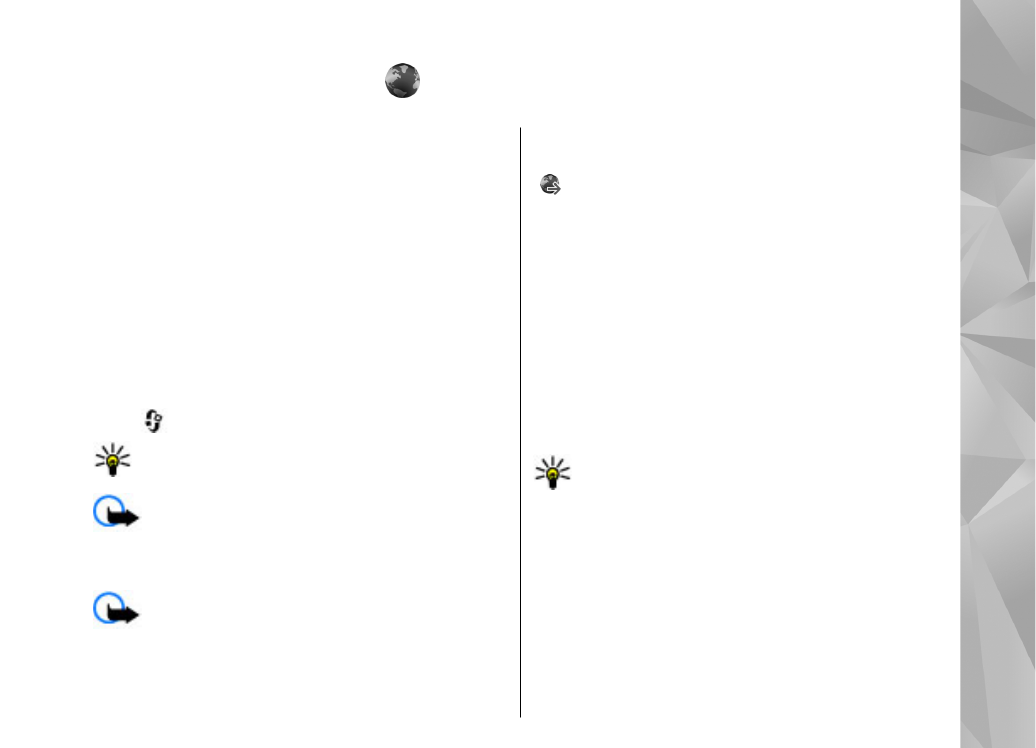
Browse the web
Press
, and select
Web
.
Shortcut: To start the browser, press and
hold 0 in the standby mode.
Important: Use only services that you trust
and that offer adequate security and protection
against harmful software.
Important: Only install and use applications
and other software from trusted sources, such as
applications that are Symbian Signed or have
passed the Java Verified testing.
To browse a web page, in the bookmarks view,
select a bookmark, or enter the address in the field
( ), and press the scroll key.
Some web pages may contain material, such as
graphics and sounds, that requires a large amount
of memory to view. If your device runs out of
memory while loading such a web page, the
graphics on the page are not shown.
To browse web pages without graphics to save
memory, select
Options
>
Settings
>
Page
>
Load content
>
Text only
.
To enter a new web address you want to visit, select
Options
>
Go to web address
.
Tip: While browsing, to visit a web page
saved as a bookmark in the bookmarks view,
press 1, and select a bookmark.
To refresh the content of the web page, select
Options
>
Navigation options
>
Reload
.
To save the current web page as a bookmark, select
Options
>
Save as bookmark
.
To view snapshots of the web pages you have
visited during the current browsing session, select
Back
(available if
History list
is set on in the
107
Web browser
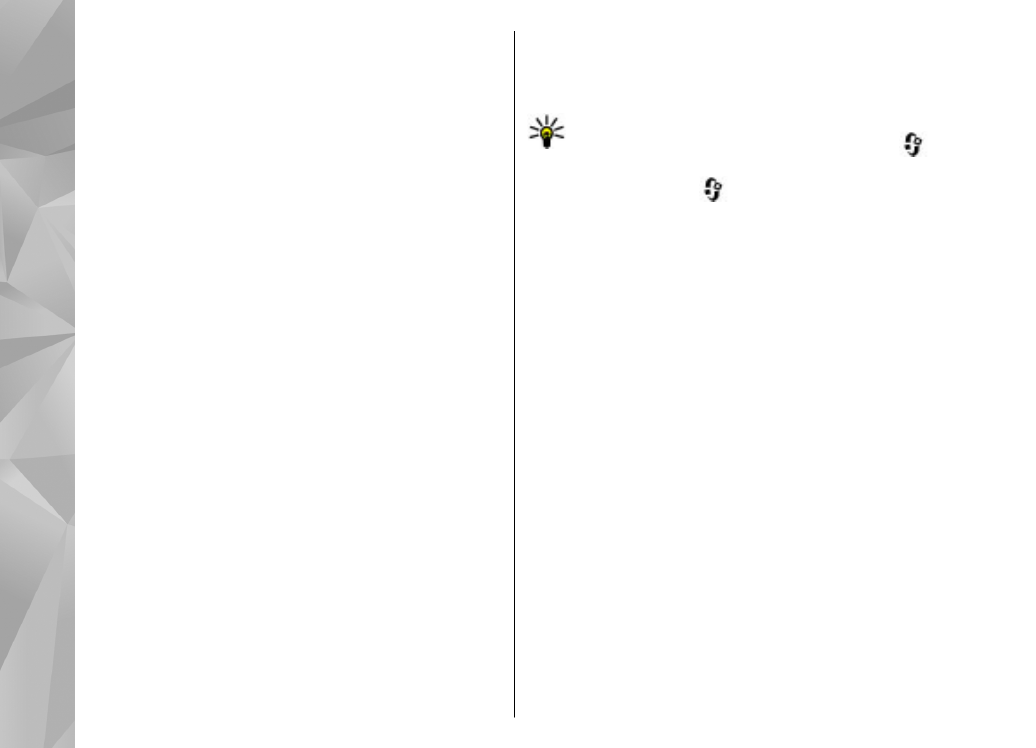
browser settings and the current web page is not
the first web page you visit). Select the web page
you want.
To save a web page while browsing, select
Options
>
Tools
>
Save page
.
You can save web pages and browse them later
when offline. You can also group web pages into
folders. To access the web pages you have saved,
select
Saved pages
in the Web browser main view.
To open a sublist of commands or actions for the
current web page, select
Options
>
Service
options
(if supported by the web page).
To prevent or allow the automatic opening of
multiple windows, select
Options
>
Window
>
Block pop-ups
or
Allow pop-ups
.
Shortcuts while browsing
●
Press 1 to open your bookmarks.
●
Press 2 to search for keywords on the current
page.
●
Press 3 to return to the previous page.
●
Press 5 to list all open windows.
●
Press 8 to show the page overview of the current
page. Press 8 again to zoom in and view the
desired section of the page.
●
Press 9 to enter a new web address.
●
Press 0 to go to the home page (if defined in
settings).
●
Press * and # to zoom in or out on the page.
Tip: To return to the standby mode with the
browser open in the background, press
twice or the end key. To return to the browser,
press and hold
, and select the browser.