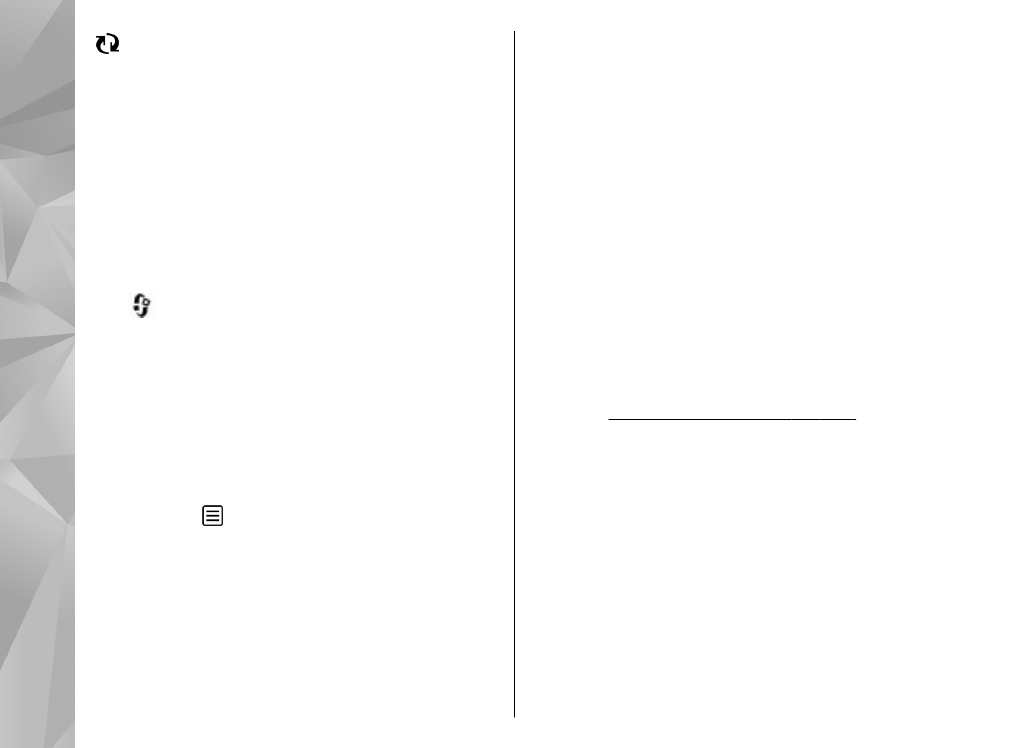
Multimedia menu
With the multimedia menu, you can access your
most frequently used multimedia content. The
selected content is shown in the appropriate
application.
30
Your device
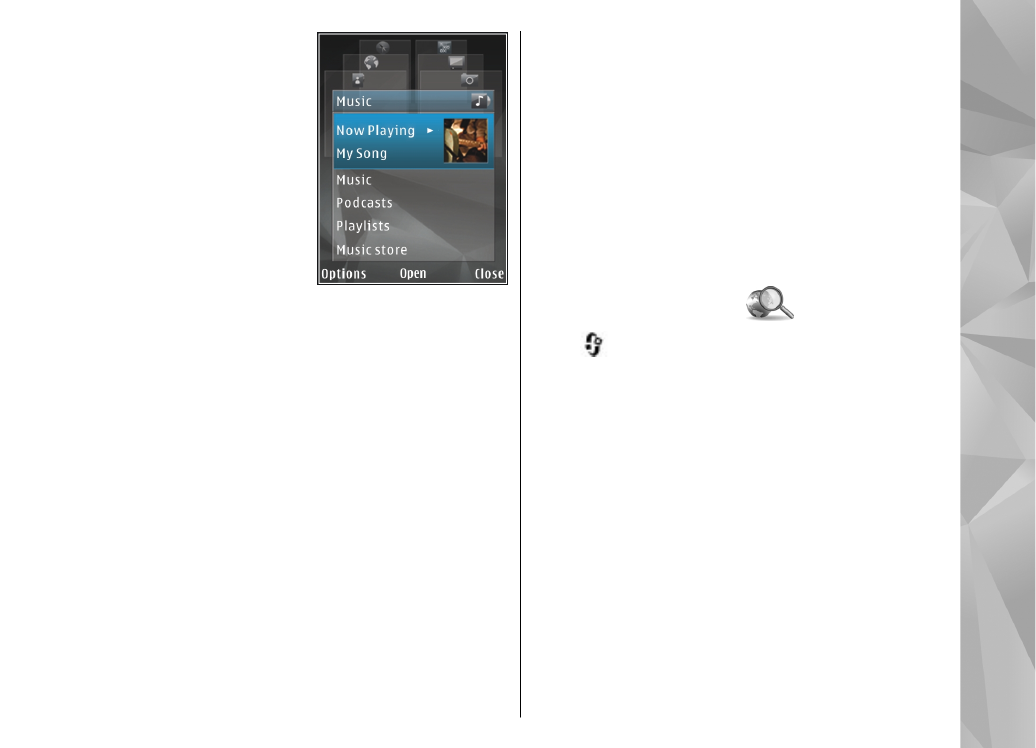
1.
To open or close the
multimedia menu,
press the multimedia
key.
2.
To browse the tiles,
scroll left or right.
The tiles are the
following:
●
TV & video
— View
your last watched TV
channel or video
clip, view Live TV or video clips stored on your
device, or access video services.
●
Music
— Enter Music player and the Now
playing view, browse your songs and
playlists, or download and manage podcasts.
●
Photos
— View your most recently taken
picture, start a slide show of your images, or
view media files in albums.
●
Games
— Play N-Gage games (network
service).
●
Maps
— View your favourite locations in the
Maps application.
●
Internet
— View your favourite web links in
the browser.
●
Contacts
— Add your own contacts, send
messages, or make voice calls. To add a new
contact to an empty position on the list, press
the scroll key, and select a contact. To send a
message, in the multimedia menu, select a
contact, and
Options
>
Send text
message
or
Send multimedia msg.
.
3.
To scroll up or down in a tile, press the scroll key
up or down. To select items, press the scroll key.
To change the order of the tiles, select
Options
>
Arrange tiles
.
To return to the multimedia menu from an open
application, press the multimedia key.